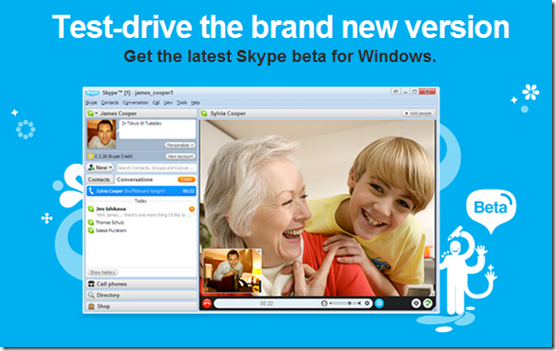Internet Explorer 8 works fairly well, but Internet Explorer has never been safe to use. This new security warning by Microsoft should be an awakening for many of us in the business world that still rely on IE for our daily operations. Is it time to switch to Google Chrome or Firefox and give up the patching game that Microsoft has us playing day in and day out. If you’re still using Internet Explorer, read the following alert issued by Microsoft on January 14th, 2010 and decide what you want to run on your business machines:
The following text comes from: http://www.microsoft.com/technet/security/advisory/979352.mspx – Please visit the site for all the details.
Our investigation so far has shown that Internet Explorer 5.01 Service Pack 4 on Microsoft Windows 2000 Service Pack 4 is not affected, and that Internet Explorer 6 Service Pack 1 on Microsoft Windows 2000 Service Pack 4, and Internet Explorer 6, Internet Explorer 7 and Internet Explorer 8 on supported editions of Windows XP, Windows Server 2003, Windows Vista, Windows Server 2008, Windows 7, and Windows Server 2008 R2 are vulnerable.
The vulnerability exists as an invalid pointer reference within Internet Explorer. It is possible under certain conditions for the invalid pointer to be accessed after an object is deleted. In a specially-crafted attack, in attempting to access a freed object, Internet Explorer can be caused to allow remote code execution.
At this time, we are aware of limited, targeted attacks attempting to use this vulnerability against Internet Explorer 6. We have not seen attacks against other versions of Internet Explorer. We will continue to monitor the threat environment and update this advisory if the situation changes. On completion of this investigation, Microsoft will take appropriate action to protect our customers, which may include providing a solution through our monthly security update release process, or an out-of-cycle security update.
In a Web-based attack scenario, an attacker could host a Web site that contains a Web page that is used to exploit this vulnerability. In addition, compromised Web sites and Web sites that accept or host user-provided content or advertisements could contain specially crafted content that could exploit this vulnerability. In all cases, however, an attacker would have no way to force users to visit these Web sites. Instead, an attacker would have to convince users to visit the Web site, typically by getting them to click a link in an e-mail message or Instant Messenger message that takes users to the attacker’s Web site.
An attacker who successfully exploited this vulnerability could gain the same user rights as the local user. Users whose accounts are configured to have fewer user rights on the system could be less affected than users who operate with administrative user rights.
Alternative browsers:
Download Google Chrome here: http://chrome.google.com
Download Mozilla Firefox here: http://www.getfirefox.com
Download Opera here: http://www.opera.com