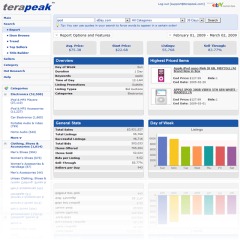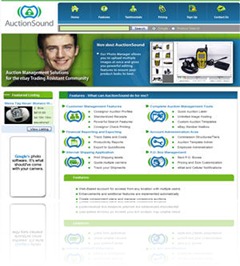Microsoft Windows Server 2003 is a pain to maintain. It doesn't automatically clean any log files, and recently I had to automate the clean up for another set of log files that grew to 100+ GB in size.
I received an email letting me know that the server is running low on hard drive space. After reviewing the graphs, I noticed that in the past 5 days, the free space went from 40GB down to 90MB. This is a problem.
To locate the problem I used an awesome tool I have used for several issues before: JDiskReport
Basically, you have do the clean up yourself. Just schedule an automatic cleanup every Sunday:
Just invoke the task scheduler using the following command:
at 12:00 /EVERY:Su Forfiles.exe -p C:\WINDOWS\system32\LogFiles\W3SVC1 -m *.log -d -30 -c \"Cmd.exe /C del @path\"
12/04/2011: COMING SOON - A script to customize the above command for your environment. Add yourself to my email update list above.
Adjust the paths and the schedule to fit your needs.
NOW you have to go back to your event logs and see what's causing the logs to blow up.
Let me know if this helped you in the comments section below.

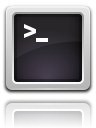
![terminal_thumb[2] terminal_thumb[2]](https://blogger.googleusercontent.com/img/b/R29vZ2xl/AVvXsEinlSyfLnBDJanJCRsbiUiTOnC8VqyayNKFLuDD_-uUEai6QHRe1L2tVtRzg-JQmx2k06Ms9ci6YD5Y3JxDSvnwUCEgcsamj6xYxKWI6ERul1NtV00y_so8mK4cFwNcqz3V_v4-9SGvv-I/?imgmax=800)