
Nov 23, 2009
Ostendo CRVD - 2880x900 DLP 43" Curved LCD - $6499
Nov 7, 2009
Augmented Reality: MIT's sixth sense
 The SixthSense prototype is comprised of a pocket projector, a mirror and a camera. The hardware components are coupled in a pendant like mobile wearable device. Both the projector and the camera are connected to the mobile computing device in the user’s pocket. The projector projects visual information enabling surfaces, walls and physical objects around us to be used as interfaces; while the camera recognizes and tracks user's hand gestures and physical objects using computer-vision based techniques. The software program processes the video stream data captured by the camera and tracks the locations of the colored markers (visual tracking fiducials) at the tip of the user’s fingers using simple computer-vision techniques. The movements and arrangements of these fiducials are interpreted into gestures that act as interaction instructions for the projected application interfaces. The maximum number of tracked fingers is only constrained by the number of unique fiducials, thus SixthSense also supports multi-touch and multi-user interaction.
The SixthSense prototype is comprised of a pocket projector, a mirror and a camera. The hardware components are coupled in a pendant like mobile wearable device. Both the projector and the camera are connected to the mobile computing device in the user’s pocket. The projector projects visual information enabling surfaces, walls and physical objects around us to be used as interfaces; while the camera recognizes and tracks user's hand gestures and physical objects using computer-vision based techniques. The software program processes the video stream data captured by the camera and tracks the locations of the colored markers (visual tracking fiducials) at the tip of the user’s fingers using simple computer-vision techniques. The movements and arrangements of these fiducials are interpreted into gestures that act as interaction instructions for the projected application interfaces. The maximum number of tracked fingers is only constrained by the number of unique fiducials, thus SixthSense also supports multi-touch and multi-user interaction. 
The SixthSense prototype implements several applications that demonstrate the usefulness, viability and flexibility of the system. The map application lets the user navigate a map displayed on a nearby surface using hand gestures, similar to gestures supported by Multi-Touch based systems, letting the user zoom in, zoom out or pan using intuitive hand movements. The drawing application lets the user draw on any surface by tracking the fingertip movements of the user’s index finger. SixthSense also recognizes user’s freehand gestures (postures). For example, the SixthSense system implements a gestural camera that takes photos of the scene the user is looking at by detecting the ‘framing’ gesture. The user can stop by any surface or wall and flick through the photos he/she has taken. SixthSense also lets the user draw icons or symbols in the air using the movement of the index finger and recognizes those symbols as interaction instructions. For example, drawing a magnifying glass symbol takes the user to the map application or drawing an ‘@’ symbol lets the user check his mail. The SixthSense system also augments physical objects the user is interacting with by projecting more information about these objects projected on them. For example, a newspaper can show live video news or dynamic information can be provided on a regular piece of paper. The gesture of drawing a circle on the user’s wrist projects an analog watch.
The current prototype system costs approximate $350 to build.
More information can be found at the project website:
http://www.pranavmistry.com/projects/sixthsense/
Nov 1, 2009
Google Maps Navigation edition. (beta)
Take a look at the video and tell me what you think:
A demonstration of Google Maps Navigation (Beta), an internet-connected GPS navigation system that provides turn-by-turn voice guidance as a free feature of Google Maps on Android 2.0 phones.
Screenshots
 3D Navigation
3D Navigation Search along route
Search along route Traffic view
Traffic view Street View
Street View Navigation voice shortcut
Navigation voice shortcut Navigation during call
Navigation during call

3D Navigation

Street View
 Satellite view
Satellite view Satellite view
Satellite view
Oct 29, 2009
iPhone - Google App
Please leave me comments. Let me know if this worked for you, or if you notice something that needs to be changed. Use the Tell&Share icon under the title of the post to share it with your friends or digg it!
RocketDock - www.rocketdock.com
What is it?
RocketDock is a smoothly animated, alpha blended application launcher. It provides a nice clean interface to drop shortcuts on for easy access and organization. With each item completely customizable there is no end to what you can add and launch from the dock.
Now with added Taskbar support your minimized windows can appear as icons on the dock. This allows for better productivity and accessibility.
Please leave me comments. Let me know if this worked for you, or if you notice something that needs to be changed. Use the Tell&Share icon under the title of the post to share it with your friends or digg it!
Aug 26, 2009
Remove the Content Advisor and Ratings Password
If you have forgotten the Internet Explorer content advisor password and want to change the ratings settings then follow these instructions to change the settings back to their defaults.
All the Content Advisor settings are stored in the key below. If you no longer have the password, then simply delete the key, and all the settings will be removed.
Open your registry and find the key below. Single click on the key to highlight it, press the DELETE key, or alternatively select Delete from the Edit menu.
Close Internet Explorer, re-open it, and the Content Advisor feature should now be disabled.
User Key: [HKEY_CURRENT_USER\SOFTWARE\Microsoft\Windows\CurrentVersion\Policies\
Ratings]
System Key: [HKEY_LOCAL_MACHINE\SOFTWARE\Microsoft\Windows\CurrentVersion\Policies\
Ratings]
Please leave me comments. Let me know if this worked for you, or if you notice something that needs to be changed. Use the Tell&Share icon under the title of the post to share it with your friends or digg it!
Aug 16, 2009
Insignia NS-4V24 Teardown


Jul 10, 2009
iPhone Contacts in Exchange - How to hide certain contact groups.
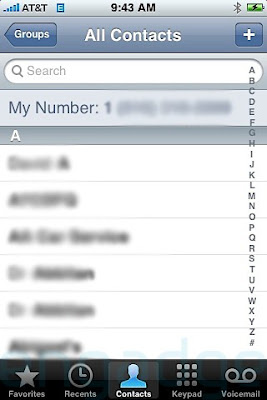 One of the issues I recently ran into was trying to hide certain contact lists from the iPhone's contact manager.
One of the issues I recently ran into was trying to hide certain contact lists from the iPhone's contact manager. Please leave me comments. Let me know if this worked for you, or if you notice something that needs to be changed. Use the Tell&Share icon under the title of the post to share it with your friends or digg it!
Apr 17, 2009
How to block google chat in igoogle.com
Please leave me comments. Let me know if this worked for you, or if you notice something that needs to be changed. Use the Tell&Share icon under the title of the post to share it with your friends or digg it!
Mar 20, 2009
Capture login time / logout time for users on any Windows PC using simple scripts
START SOURCE CODE
Please leave me comments. Let me know if this worked for you, or if you notice something that needs to be changed. Use the Tell&Share icon under the title of the post to share it with your friends or digg it!
Mar 18, 2009
Can't remove additional Outlook mailboxes

Please leave me comments. Let me know if this worked for you, or if you notice something that needs to be changed. Use the Tell&Share icon under the title of the post to share it with your friends or digg it!

